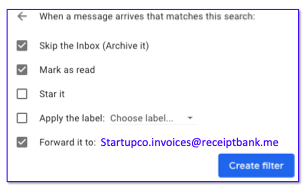How to automatically send regular invoices like flights etc into Dext without having to remember ...
You probably have things like Uber receipts and flight itineraries coming into your Gmail on a regular basis. Rather than needing to remember (which means occasionally forgetting) to send these into Dext, you can setup a combination of Gmail filters and auto-forward rules in Gmail to just do this auto-magically, all the time. Here's how.
Setup a Forwarding address
In Gmail,
- Head to your settings (the cog in the top right >> settings)
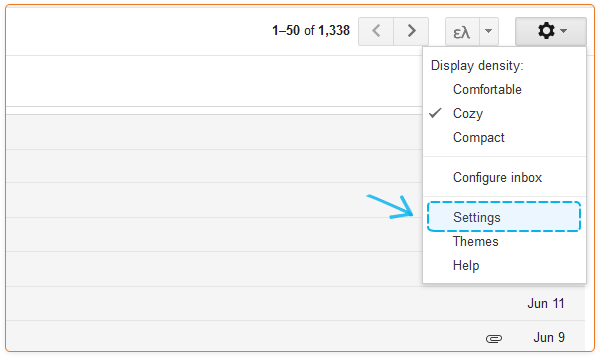
- 'Add a forwarding address' under 'Forwarding and POP/IMAP'

- Step though and enter the Dext email address, specific for your Dext setup (we will have given this to you if we've set you up to do Bookkeeping)
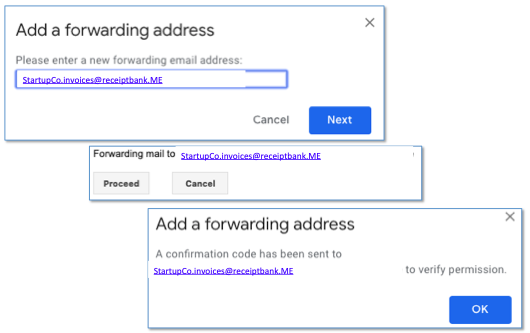
- The auto-forwarding code should make it back to your Gmail address (check your spam box as it often ends up there).
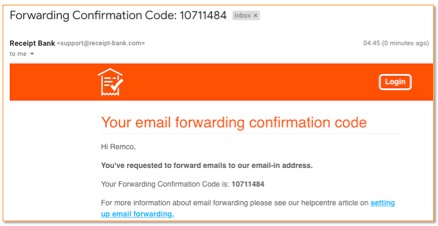
Setup a (forwarding) filter in Gmail
(If you use Apple Mail or other email programs they all support auto-forwarding and you'll have to see how they work, separately)
The easiest way to set this up is to find one of the emails you'll regularly want to auto-forward, open it up and choose Filter messages like these from the menu
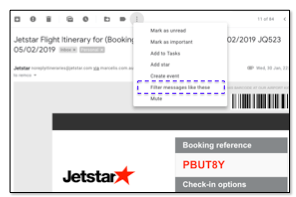
and choose the filter terms to most closely identify just the invoices you want to forward (no marketing materials, please). We recommend specifying the From and Subject lines (which usually use the word invoice or itinerary in this example).
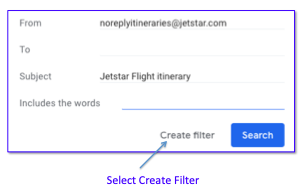
and then choose how to treat the message, and especially where to forward it. Because I don't even want to see it in my Inbox you'll see that I also auto-archive it at the same time as forwarding onto Dext, so you've got the added bonus of reducing your Inbox messages. Bonus.